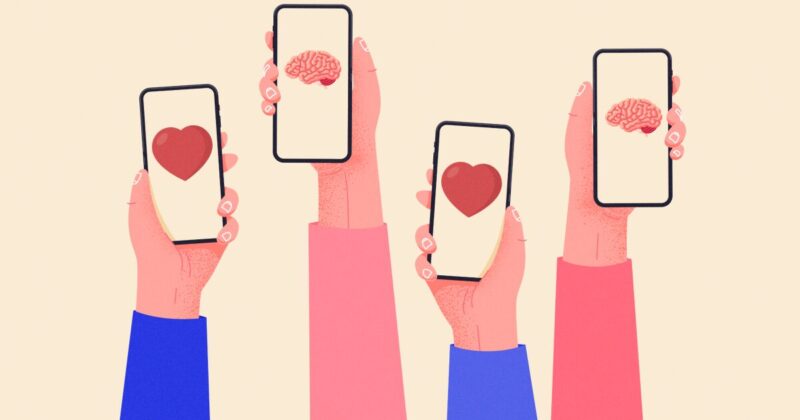PDF (Portable Document Format) is a standard official type of file, i.e., used to store essential data in any form. It is easy to store it either online or offline. You can view such documents by using a PDF reader. There is a collection of tools that can help you to go through everything. In the beginning, these applications are free that allows you to read them.
If you need to edit or go through the document in-depth, it is fine to buy a good-quality tool. In the following write-up, we will discuss some famous and useful software for reading PDFs in Windows. It will help you in creating, managing, modifying, and securing it. After going through the collection, one can easily choose the best platform that suits one’s needs.
1. Adobe Acrobat PDF Reader
It is a popular choice for many people around the world. It is simple to upload all the files on the cloud. You can collaborate with other systems of storage with it. The software helps in reading, selecting, and copying the text. If you want to edit or make significant changes to new files, you have to consider premium plans.
It is a professional tool that helps in combining and annotating all the PDF files. Many individuals, companies, and professionals use this software for reading and access different types of documents in this format. It is easy to different covert PDFs into various formats.
2. Foxit Reader for PDFs

It is another one of the leading applications that helps in viewing PDF files. It is easy to develop, modify, share and protect them on the cloud. In this software, you can upload PPT, excel data sheets, word docs, etc., and export to the portable document format file. It is easy to combine with other folder and provide access to anyone. This application gives notifications to the new users and exciting offers to existing ones.
Various security features keep your data safe and locked by using passwords, encryptions, and digital signatures. It is easy to create a folder by keeping multiple files in it. There are many other things to explore in this tool. You can access it for free, but it is essential to buy the plan that offers more options.
3. Google Drive
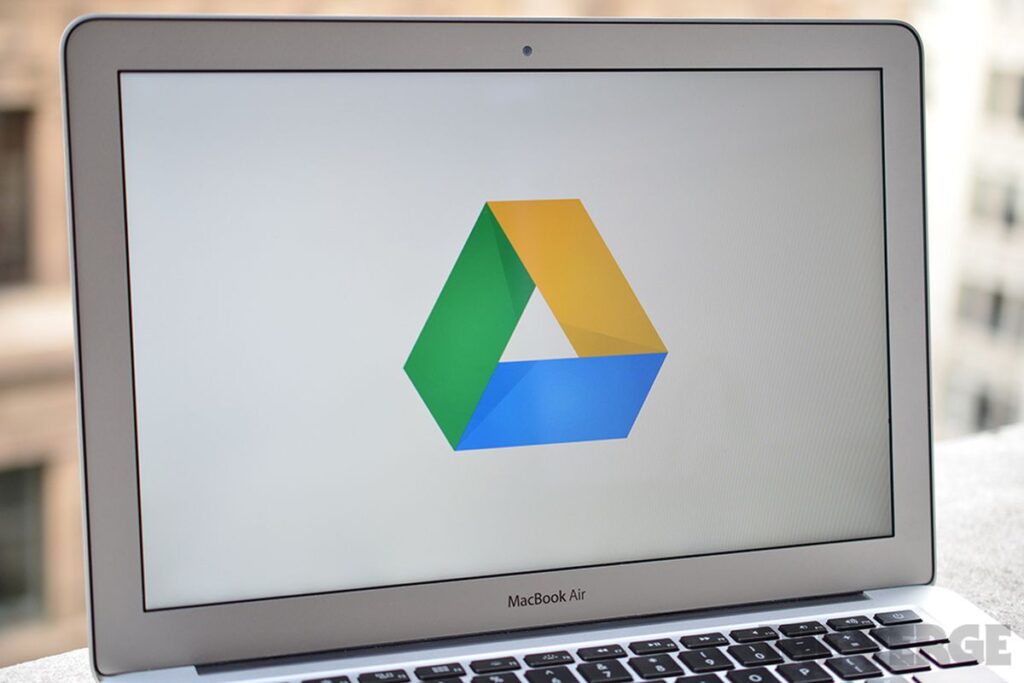
It is the preferable choice for individuals who only want to view and change them into other formats. It is simple to upload any file for viewing on Google Drive. You can save it as a different file type. You can edit the text when it is available on the docs and then save the final file. After saving it, you cannot modify anything.
4. Nitro Reader
This platform provides all types of basic and advanced features. It comes with a user-friendly interface which helps in accessing all types of inbuilt tools in it. When you drag and drop any document, you can customize every little thing and make it look good. If you need to secure your documents, then you must apply a password or add digital signatures.
This PDF reader not only reads and displays the text but also allows you to change various things in it. If you are running a business, then you may need this software for creating professional software.
5. MuPDF
It is another standard tool that allows you to view and edit PDFs. It is easy to fill forms and change them into various formats like CBZ, CSV, HTML, etc. If you know how to work with JavaScripts, then you can develop various scripts to make simple changes in the documents. One can easily view and modify PDFs with the help of this software.
6. Slim PDF
Slim PDF is a versatile and lightweight software that allows you to view, print, search, rotate, and zoom your documents. If we talk about the installation space, then it takes less than 15 MB, which is ideal for all types of users. It is a perfect choice for people who have low memory space, but they want to have an effective and powerful application.
7. SumatraPDF
It is a quick application to open and view PDF files of any size. It is also a popular choice for many people, but there are some things that you cannot have in it like text forms, signing, annotation, etc.
There are different modes for reading a document like a book, page, slide shows, etc. It is easy to navigate at any page or sentence in the file. One can efficiently operate this tool for reading and making changes in it. After finalizing the text, it can be saved or converted effectively.
8. Web Browsers
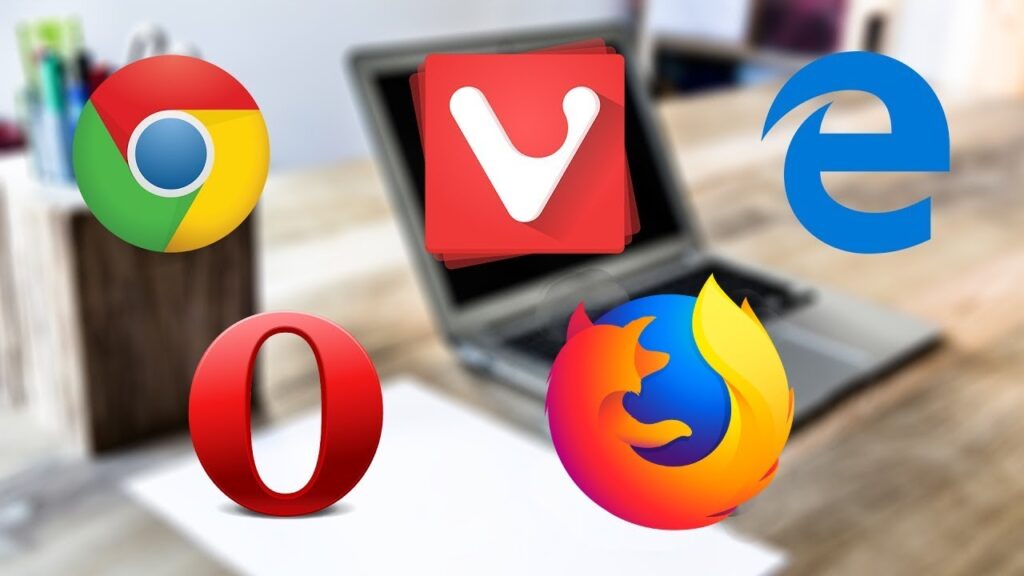
If you do not want to install an application for only viewing and copying PDFs, then you must open it on web browsers. It can be Google Chrome, Opera, Mozilla Firefox, etc., on Windows. These browsers already have an inbuilt feature of accessing and displaying portable document format files.
It is easy to change the text size for better readability. You can also download or print the document and store it anywhere on your system. If you do not have any application for opening the file, then it will automatically open it in the browser.
9. Javelin PDF File Reader
This application features the printing of encrypted PDF files and allows you to bookmark them. One can read it, but there are no features like editing and managing files. The interface of the tool is quite simple, which anyone can understand and use it. If you want to go through any PDF document and want to take notes, it is preferable for many users.
The Bottom Line
Many applications are available to access, view, and edit PDF on Windows operating system. These file readers not only help in opening and displaying the text but also assist in various modifications. It changes PDF into different formats, such as, XLS, HML, DOC, TXT, etc. If you need to covert excel data into PDF, and after that, you can check this site pdfbear.com for the conversion.